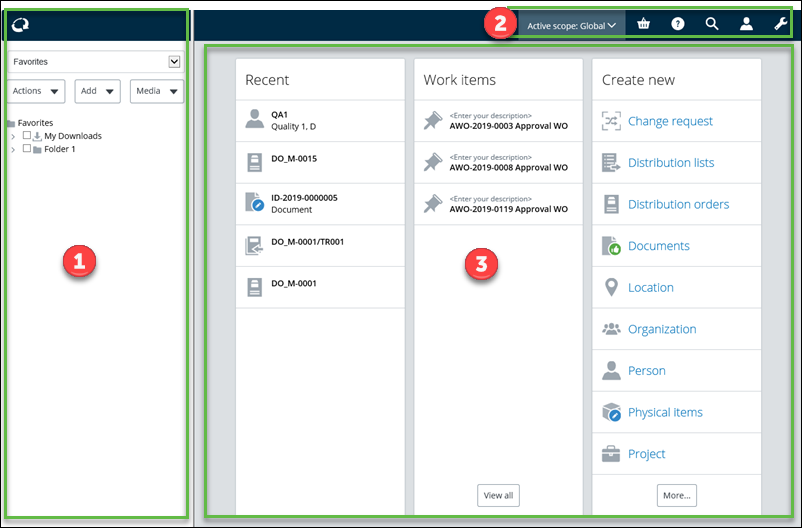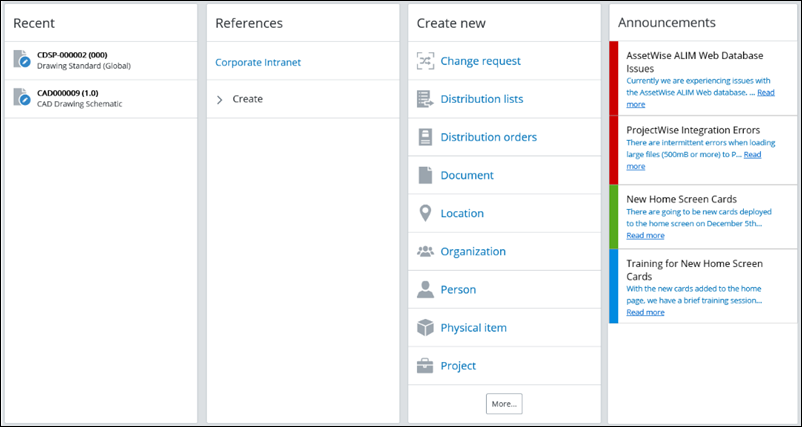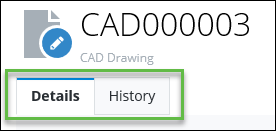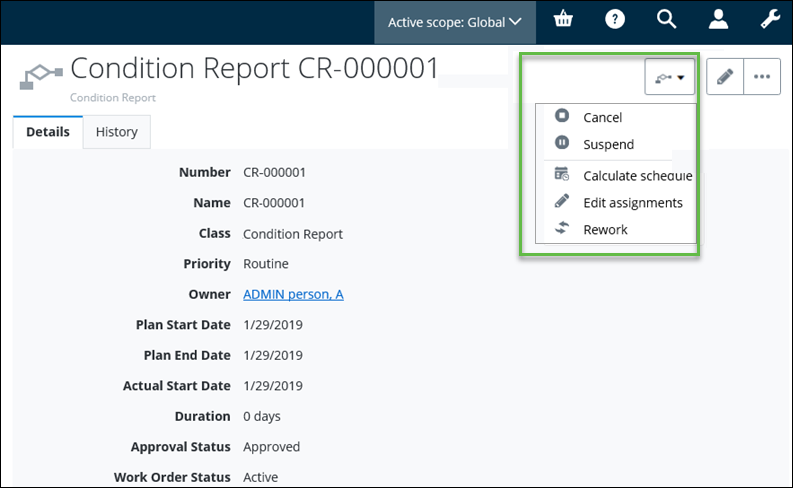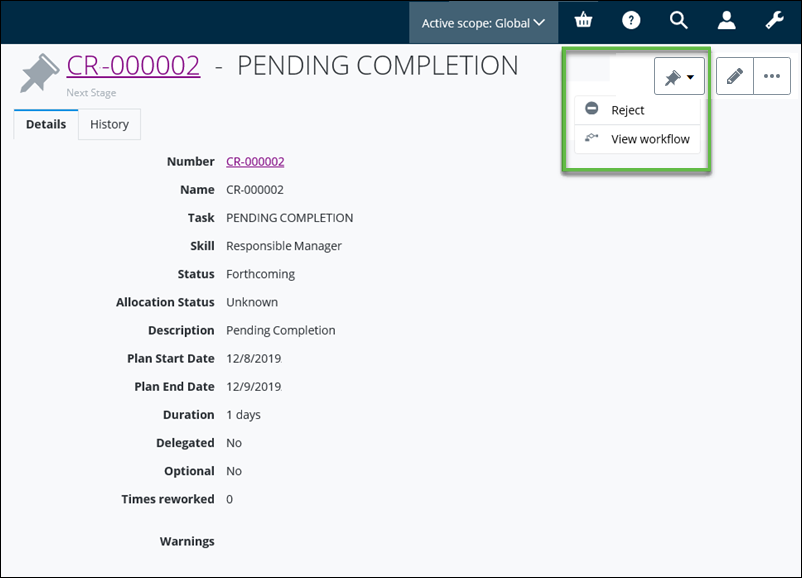Window Layout
The ALIM Web window is divided into three main sections:
For example,
Navigation Pane
From the Navigation Pane, you can select actions pertaining to Basket, Bulk import/export, Distribution, Explorer, Favorites, File plans, Locations, Manufacturers, Plant Assembly, ProjectWise, Publisher, and Work exchange.
Content Pane
 ), the
Content pane displays various home page cards,
such as the
Recent objects,
Work Items,
Create new ,
References, and
Announcements cards. For example,
), the
Content pane displays various home page cards,
such as the
Recent objects,
Work Items,
Create new ,
References, and
Announcements cards. For example,
The Recent card displays your ten most recently accessed objects (excluding work-related objects), in chronological order. The Work Items card displays if you have at least one accepted Work In Progress task. It displays the ten most recently accessed tasks. ALIM Web determines what is displayed, depending on the following: If no subject object is associated, then the task icon, work task description, and the subjects Number - Middle (Rev) - Title appears. If more than one subject object is associated, then the task icon, work task description (including a count of the number of subject objects), and then workflow parent code and name appears. A link to the Work Exchange navigator also appears.
The References card is configurable and can display links internal or external to ALIM Web.
Administrators can use the Announcements card to create real-time announcements for users.
For more details about managing home page cards, see Configuring Home Page Cards on the Content Pane.
The ALIM Web layout editor allows these information layout sections to be changed.
The Object menu appears to the right of the Content pane on an object's page. It provides access to context-sensitive activities related to the current object. For example, the following object menu appears for a document: